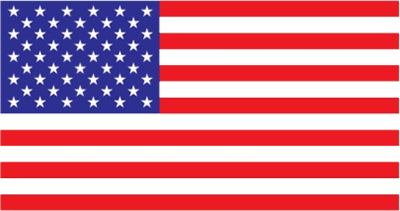Instructions for online trading
Overview
- Purpose
Online trading or NVS.OnlineTrading of Navibank Securities Joint Stock Company (NVS) is a product provided to NVS customers for the purpose of managing personal accounts and trading securities (CK) via the Internet. When using NVS.OnlineTrading, you can easily access it anywhere without requiring information technology skills for complex installation or configuration.
Before using the NVS Online Trading service, customers will be provided with the necessary information by NVS to activate their accounts. Customers must commit to using the product for the option purpose, complying with NVS regulations and other legal regulations related to transactions via the Internet
- Some features of the system:
- Transparent and accurate: You can track all transaction activities related to your account at any time and in the most detailed way possible.
- Clear order status: You will track the change in order status, from the time the order is transferred to the system at NVS until the order is matched at the Stock Exchange/TT and the order matching result is returned to the customer.
- Advance: You can advance money to sell securities without having to go through the procedure each time you advance, the advance fee is only calculated on the part you actually trade, with a minimum of VND 50,000/time.
- Online money transfer: You must register with NVS about the account receiving the transfer (both internal and external transfers).
- Login
From 05/05/2025, please access directly the address: https://trading.nvs.vn/active to activate your account.
To activate your account, you need to fill in the following information:
Account: Your account number at NVS (eg 090C001234)
CCCD/GPKD: Citizen ID number/ID number (for individual customers), business code on the Business Registration Certificate (for organizational customers)
After logging in, NVS will send an OTP code to the phone number you registered to activate your account. After activating your account, please create a password for your account according to the instructions.
For activated accounts to log in to the trading system, please access directly via the address: https://trading.nvs.vn.
To log in, you need to fill in the following information:
- Username: Your account number at NVS (eg 090C001234)
- Password: The password you created during the account activation step.
If successful, you will be able to log in to the system and proceed with the transaction. If the login is unsuccessful, the system will display an error message and ask you to check your information and log in again.
INSTRUCTIONS FOR USE NVS TRADING
Support contact information
During the transaction, if you need support to answer information (from 8:00 am to 5:00 pm, Monday to Friday every week, except holidays and Tet), please contact hotline: 076 724 5999